Creating or Updating Users And Groups
Why Would You Create or Update Users and Groups?
Users and groups are essential for managing ownership of data. By creating or updating user accounts and assigning them to appropriate groups, administrators can ensure that the right people can access the data they need to do their jobs. This helps to avoid confusion or conflicts over who is responsible for specific datasets and can improve the overall effectiveness.
Goal Of This Guide
This guide will show you how to create or update users and groups.
Pre-requisites
For this tutorial, you need to deploy DataHub Quickstart and ingest sample data. For detailed information, please refer to Preparing Your Local DataHub Environment.
In this guide, ingesting sample data is optional.
Upsert Users And Groups With Datahub CLI
You can ingest users and groups with yaml using Datahub CLI.
Upsert User
Save this user.yaml as a local file.
- id: bar@acryl.io
first_name: The
last_name: Bar
email: bar@acryl.io
slack: "@the_bar_raiser"
description: "I like raising the bar higher"
groups:
- foogroup@acryl.io
- id: datahub
slack: "@datahubproject"
phone: "1-800-GOT-META"
description: "The DataHub Project"
picture_link: "https://raw.githubusercontent.com/datahub-project/datahub/master/datahub-web-react/src/images/datahub-logo-color-stable.svg"
Execute the following CLI command to ingest user data. Since the user datahub already exists in the sample data, any updates made to the user information will overwrite the existing data.
datahub user upsert -f user.yaml
If you see the following logs, the operation was successful:
Update succeeded for urn urn:li:corpuser:bar@acryl.io.
Update succeeded for urn urn:li:corpuser:datahub.
Upsert Group
Save this group.yaml as a local file. Note that the group includes a list of users who are owners and members.
Within these lists, you can refer to the users by their ids or their urns, and can additionally specify their metadata inline within the group description itself. See the example below to understand how this works and feel free to make modifications to this file locally to see the effects of your changes in your local DataHub instance.
id: foogroup@acryl.io
display_name: Foo Group
owners:
- datahub
members:
- bar@acryl.io # refer to a user either by id or by urn
- id: joe@acryl.io # inline specification of user
slack: "@joe_shmoe"
display_name: "Joe's Hub"
Execute the following CLI command to ingest this group's information.
datahub group upsert -f group.yaml
If you see the following logs, the operation was successful:
Update succeeded for group urn:li:corpGroup:foogroup@acryl.io.
Upsert Users And Groups With Python SDK
Upsert User
The following code creates a user named The Bar with urn urn:li:corpuser:bar@acryl.io.
You can refer to the full code in upsert_user.py.
# Inlined from /metadata-ingestion/examples/library/upsert_user.py
import logging
from datahub.api.entities.corpuser.corpuser import CorpUser, CorpUserGenerationConfig
from datahub.ingestion.graph.client import DataHubGraph, DataHubGraphConfig
log = logging.getLogger(__name__)
logging.basicConfig(level=logging.INFO)
user_email = "bar@acryl.io"
user: CorpUser = CorpUser(
id=user_email,
display_name="The Bar",
email=user_email,
title="Software Engineer",
first_name="The",
last_name="Bar",
full_name="The Bar",
)
# Create graph client
datahub_graph = DataHubGraph(DataHubGraphConfig(server="http://localhost:8080"))
for event in user.generate_mcp(
generation_config=CorpUserGenerationConfig(override_editable=False)
):
datahub_graph.emit(event)
log.info(f"Upserted user {user.urn}")
Upsert Group
The following code creates a group called Foo Group with group urn:li:corpgroup:foogroup@acryl.io.
You can refer to the full code in upsert_group.py.
# Inlined from /metadata-ingestion/examples/library/upsert_group.py
import logging
from datahub.api.entities.corpgroup.corpgroup import (
CorpGroup,
CorpGroupGenerationConfig,
)
from datahub.ingestion.graph.client import DataHubGraph, DataHubGraphConfig
from datahub.utilities.urns.corpuser_urn import CorpuserUrn
log = logging.getLogger(__name__)
logging.basicConfig(level=logging.INFO)
group_email = "foogroup@acryl.io"
group = CorpGroup(
id=group_email,
owners=[str(CorpuserUrn.create_from_id("datahub"))],
members=[
str(CorpuserUrn.create_from_id("bar@acryl.io")),
str(CorpuserUrn.create_from_id("joe@acryl.io")),
],
groups=[],
display_name="Foo Group",
email=group_email,
description="Software engineering team",
slack="@foogroup",
)
# Create graph client
datahub_graph = DataHubGraph(DataHubGraphConfig(server="http://localhost:8080"))
for event in group.generate_mcp(
generation_config=CorpGroupGenerationConfig(
override_editable=False, datahub_graph=datahub_graph
)
):
datahub_graph.emit(event)
log.info(f"Upserted group {group.urn}")
We're using the MetdataChangeProposalWrapper to change entities in this example.
For more information about the MetadataChangeProposal, please refer to MetadataChangeProposal & MetadataChangeLog Events
Expected Outcomes
User
You can see the user The bar has been created and the user Datahub has been updated under Settings > Access > Users & Groups
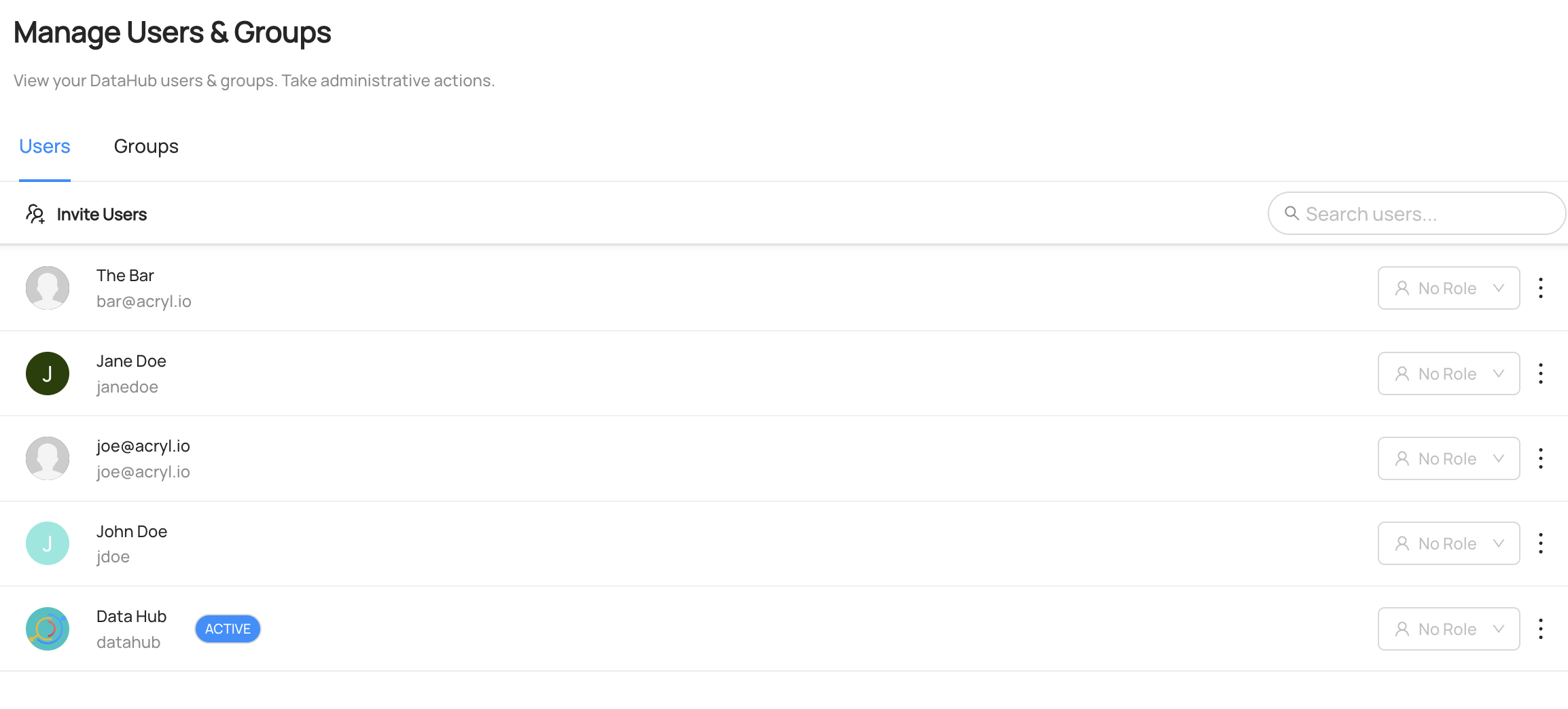
Group
You can see the group Foo Group has been created under Settings > Access > Users & Groups
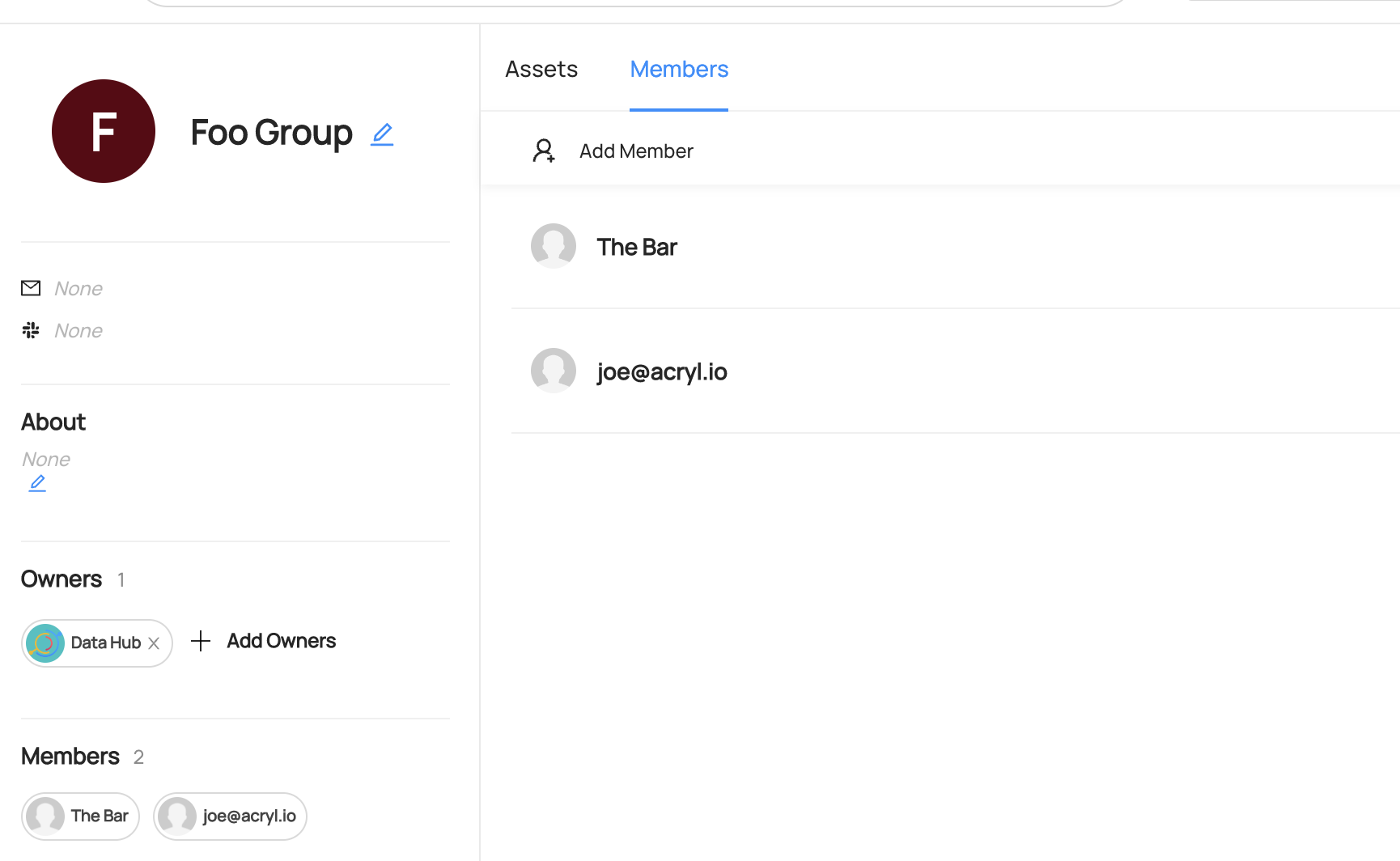
What's Next?
Now that you created users and groups, how about adding them as an owner to a dataset? Here's a guide on how to add an owner on a dataset.
